If you encounter exceptions during the import process, the most common issue is when the division numbers in our system do not match the division numbers you have set up in Hy-Tek.
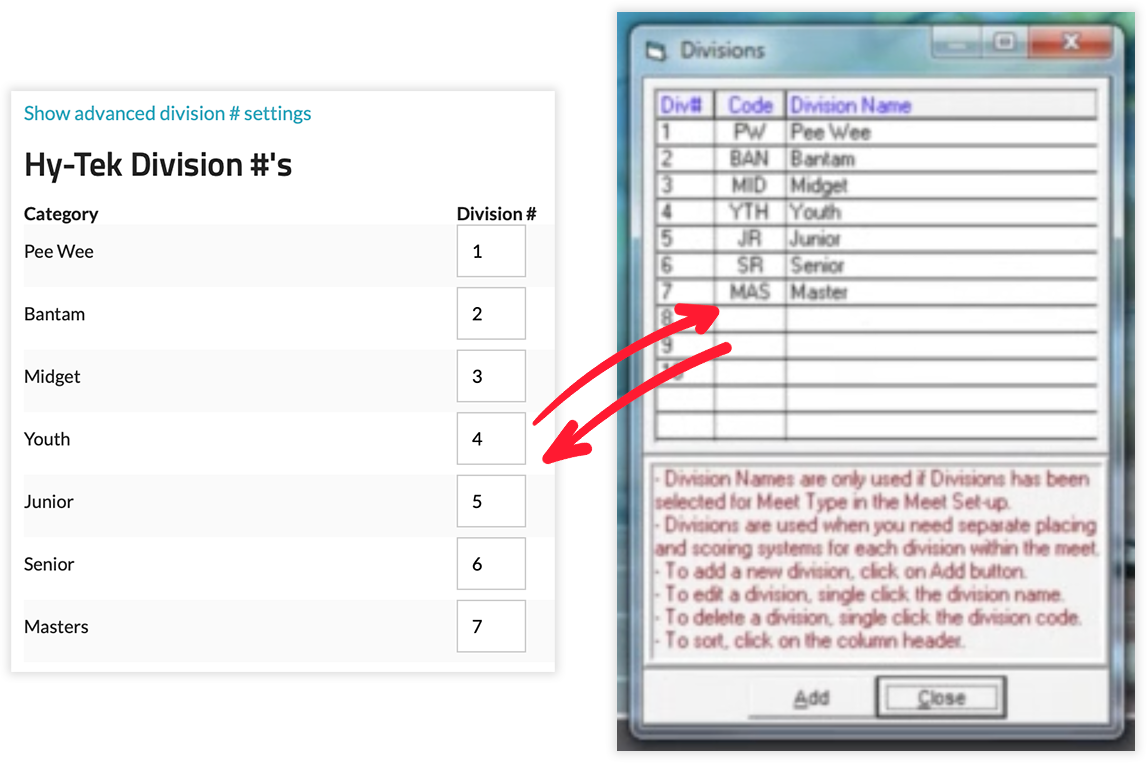
The system allows you to export your data in various formats. To access this feature, you can follow these simple steps:
Click the "Export Data" button.

Clicking on this will display the Export Data interface, as displayed below.
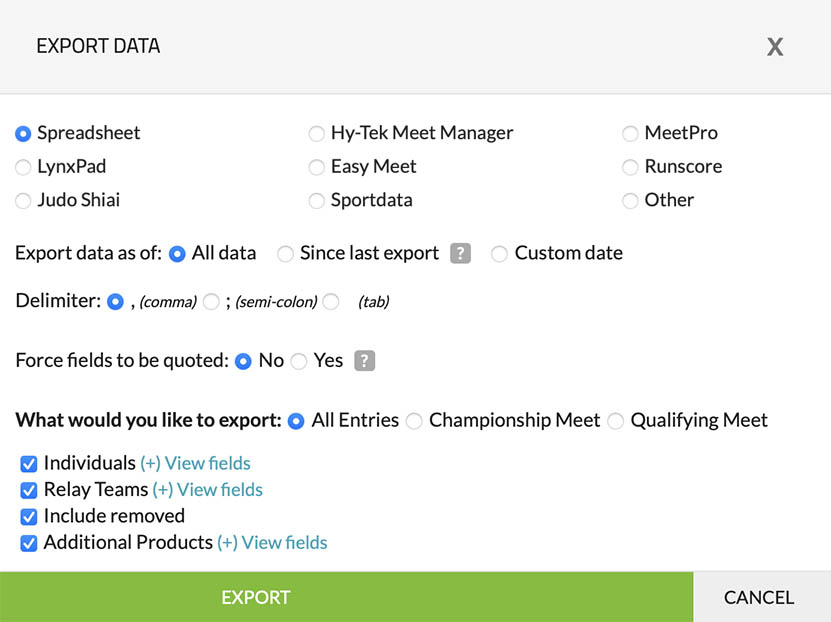
Settings
At this time you have the option to export in a variety of types including:
- Spreadsheet: This generates a CSV file that can be opened in any spreadsheet program, such as Microsoft Excel, Apple Numbers, or OpenOffice.
- Hy-tek Meet Manager: This generates a txt file that can be imported into Hy-tek Meet Manager.
- MeetPro: This generates a txt file that can be imported into MeetPro.
- LynxPad: This generates a txt file that can be imported into LynxPad.
- Easy Meet: This generates a txt file that can be imported into Easy Meet.
- Runscore: This generates a txt file that can be imported into Runscore.
- Judo Shiai: This generates a txt file that can be imported into Judo Shiai.
- Sportdata: This generates a txt file that can be imported into Sportdata.
- Other: For integration with other external software, please contact us to inquire about export options.
We offer the following options:
- All data: Export all data, regardless of registration date.
- Since last export: Export data since your last export.
- Custom date: Export registration data based on a date specified by you.
A delimiter is the character to be used to split text. We offer the following options:
- , (comma)
- ; (semi-colon)
- (tab)
We provide the following options, which may vary based on your settings:
- All Entries / Championship Meet / Qualifying Meet: This option is only visible if your event has qualifying standards, and it enables you to export all entries, including those with and without qualifying standards.
- Individuals: If you want to export data of individual registrants.
- Relay Teams: If you want to export data of relay teams (only applicable if you have relay setup).
- Include removed: To export data for registrants who have been removed.
- Additional Products: If you have configured additional purchases, you can export this information by selecting this option.
Please note that the system also allows you to export only a subset of your registrants by following these steps:
Click on the "Export" link next to "Apply to checked".
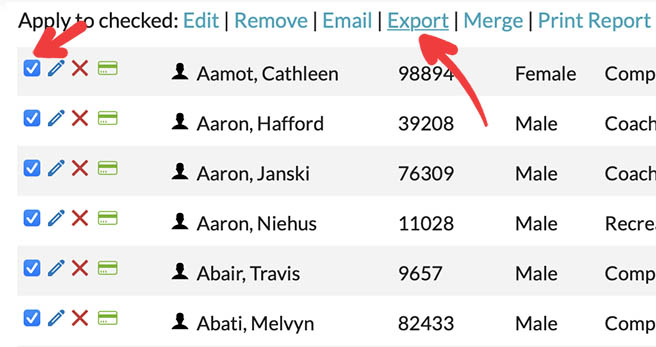
To import registrant data from our system into Hy-Tek Meet Manager, please follow these steps:
Open Hy-tek Meet Manager and choose the following options:
Browse to the file that you previously exported from our system to complete the import process in Hy-tek Meet Manager.
NoteIf you encounter exceptions during the import process, the most common issue is when the division numbers in our system do not match the division numbers you have set up in Hy-Tek.
If you require assistance best to first contact Hytek, if they cannot assist or you believe it is a problem on our end feel free to reach out to us for support.
To import registrant data from our system into MeetPro, please follow these steps:
Open MeetPro and choose the following options:
Browse to the file that you previously exported from our system to complete the import process in MeetPro.
NoteIf you encounter exceptions during the import process, the most common issue is when the division numbers in our system do not match the division numbers you have set up in MeetPro.
If you require assistance best to first contact MeetPro, if they cannot assist or you believe it is a problem on our end feel free to reach out to us for support.
To import registrant data from our system into LynxPad, please follow these steps:
Open LynxPro and choose the following options:
Browse to the file that you previously exported from our system to complete the import process in LynxPad.
NoteIf you encounter exceptions during the import process, the most common issue is when the event numbers in our system do not match the event numbers you have set up in LynxPad.
If you require assistance best to first contact LynxPad, if they cannot assist or you believe it is a problem on our end feel free to reach out to us for support.
To import registrant data from our system into EasyMeet, please follow these steps:
Open EasyMeet and browse to the file that you previously exported from our system to complete the import process in EasyMeet.
If you require assistance best to first contact EasyMeet, if they cannot assist or you believe it is a problem on our end feel free to reach out to us for support.
To import registrant data from our system into RunScore, please follow these steps:
Open RunScore and browse to the file that you previously exported from our system to complete the import process in RunScore.
If you require assistance best to first contact RunScore, if they cannot assist or you believe it is a problem on our end feel free to reach out to us for support.
To import registrant data from our system into Judo Shiai, please follow these steps:
Open Judo Shiai and browse to the file that you previously exported from our system to complete the import process in Judo Shiai.
If you require assistance best to first contact Judo Shiai, if they cannot assist or you believe it is a problem on our end feel free to reach out to us for support.
To import registrant data from our system into SportData, please follow these steps:
Open SportData and browse to the file that you previously exported from our system to complete the import process in SportData.
If you require assistance best to first contact SportData, if they cannot assist or you believe it is a problem on our end feel free to reach out to us for support.
If you require integration with other external software for which we do not currently offer an export, please contact us to inquire about export options.