|
Upload File
Enables you to upload a profile photo. |
|
Email address
The email address used for logging in to access your account. |
|
Phone number
Enables you to input a phone number linked to your account. |
|
Password modification
Provides you with the ability to update your password. In case you forget your password and are unable to access your account, you can reset it here. |
|
2-Factor Authorization (2FA)
Enables you to enable two-factor authorization for enhanced security when accessing your account. You can learn more about enabling 2FA below. |
|
What best describes you
When selecting "Parent/Athlete/Individual Registrant," certain functionalities are removed from your dashboard to simplify your dashboard. |
|
Share account access with other email address
Enables you to share your account with additional email addresses. |
Login information
To access your "Login Information", you can follow these steps:
- Login to your account.
-
From the left side menu select the "Login Information" option.
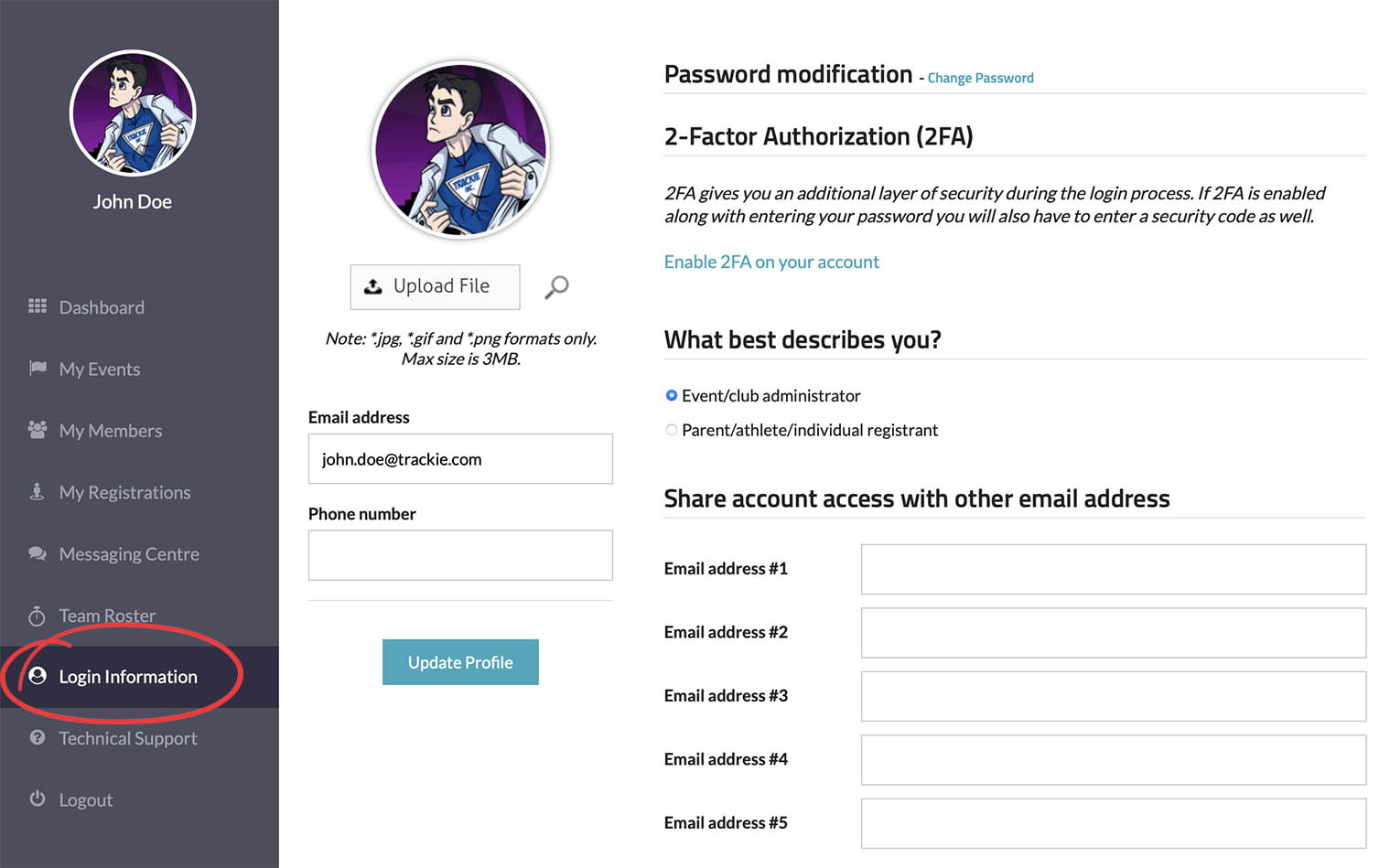
Settings
Two-factor authorization (2FA) enhances the security of your account by requiring you to provide both your password and verify your identity using a secondary method such as an authentication app, email, or phone number.
You can enable 2FA for your account by following the steps outlined below:
- Navigate to your "Login Information" page, as instructed previously.
-
Click the "Enable 2FA on your account" link.
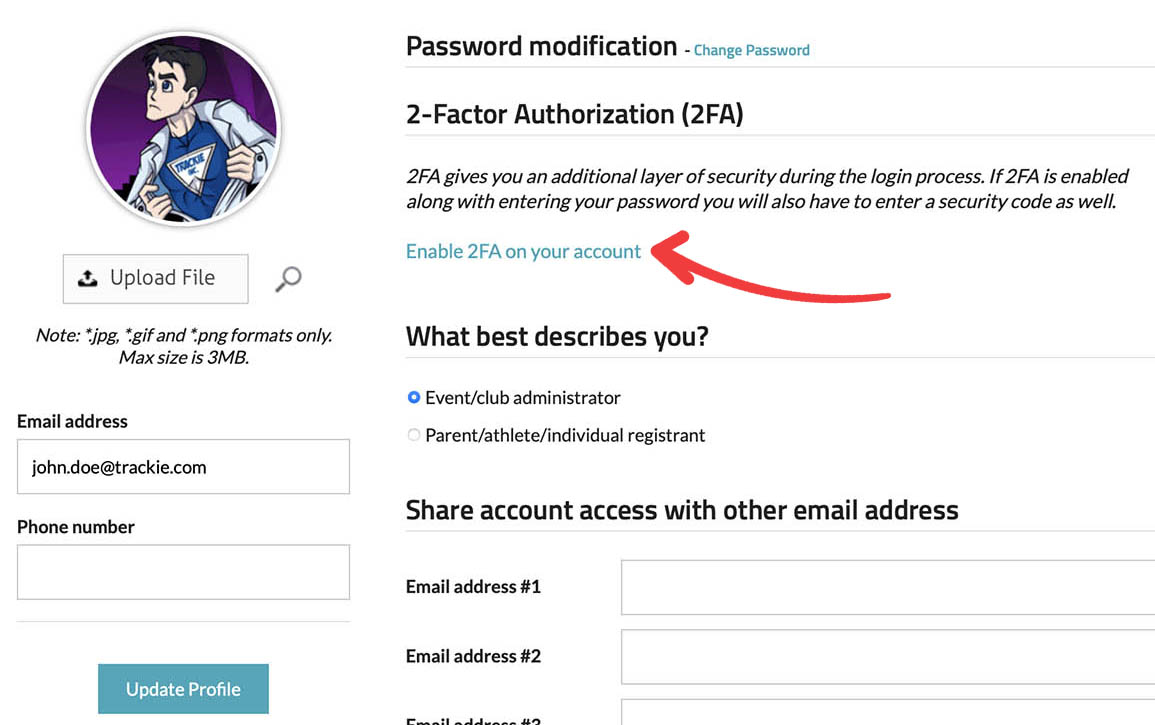
-
Select your preferred method from the following options:
- Google Authenticator App
- Email Address
- Mobile Phone
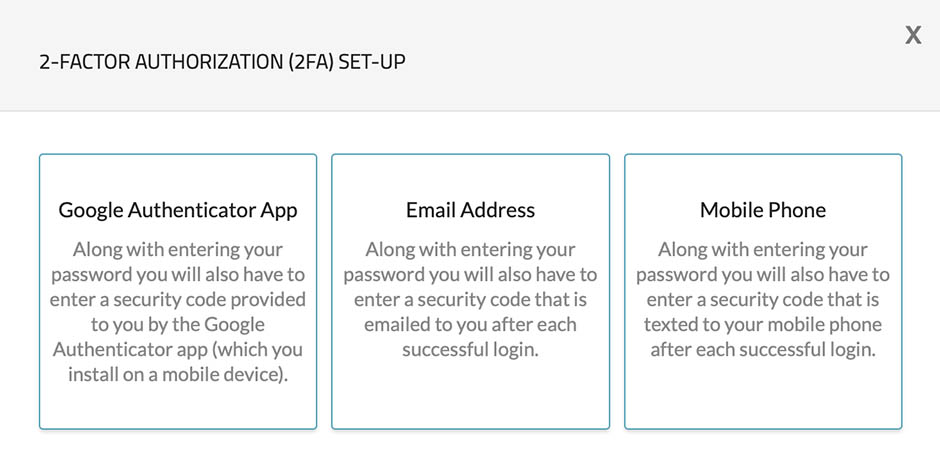
-
The instructions may vary slightly based on the option you choose, as outlined below:
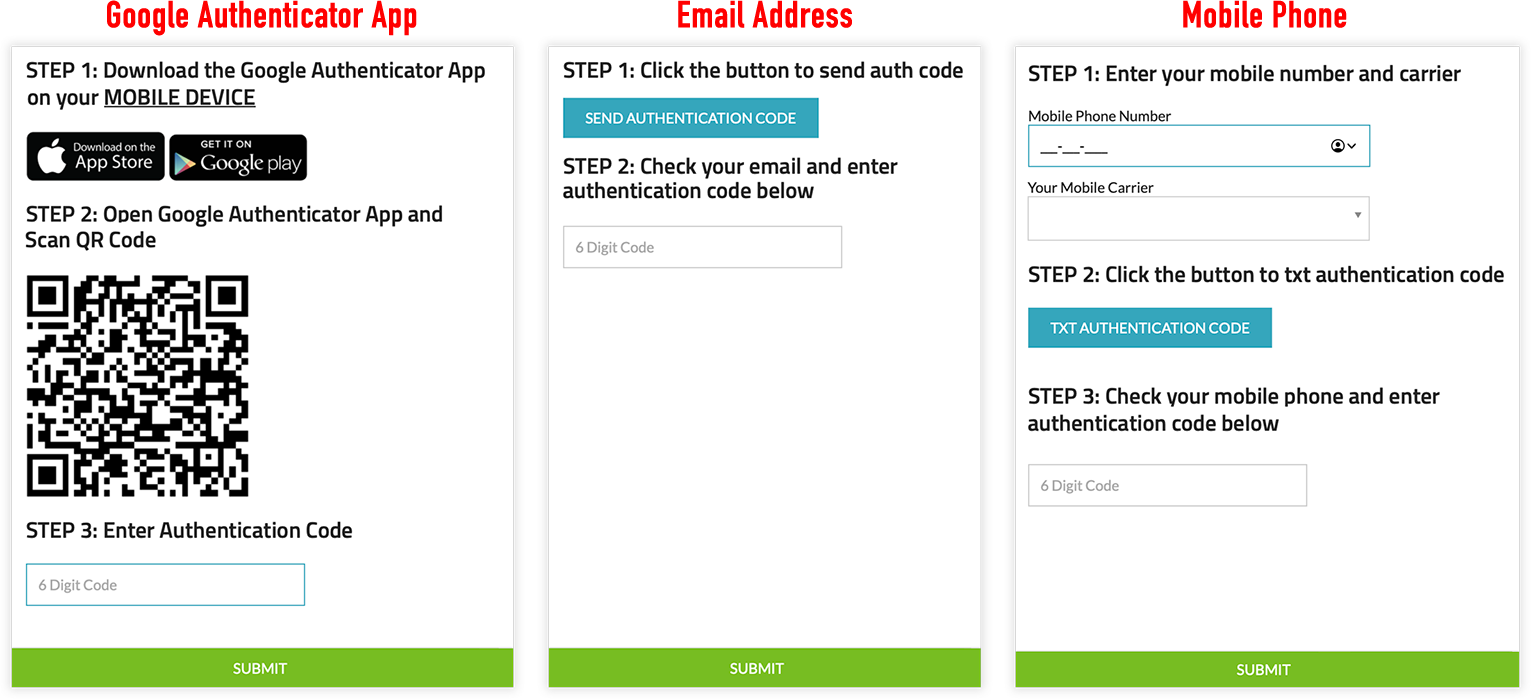
Regardless of the option you choose, the common steps for enabling 2FA are as follows:
- Obtain the verification code from your chosen method.
- Enter the verification code.
- Click "SUBMIT" to confirm and complete the 2FA setup.
-
Upon successful completion, you will encounter this screen every time you log in (after entering a valid password):
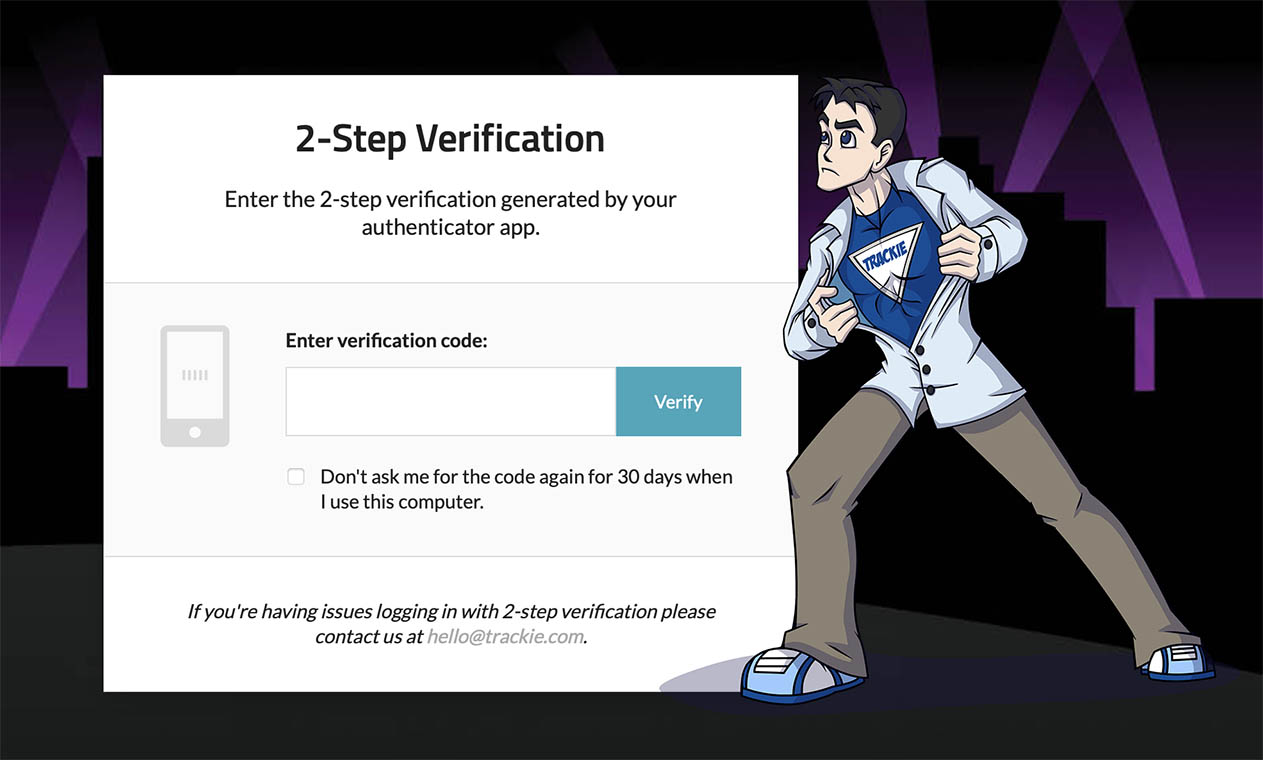
Please be aware that there is an option to "Don't ask me for the code again for 30 days when I use this computer." Do not use this option if you are on a shared computer, such as a library or university computer.
