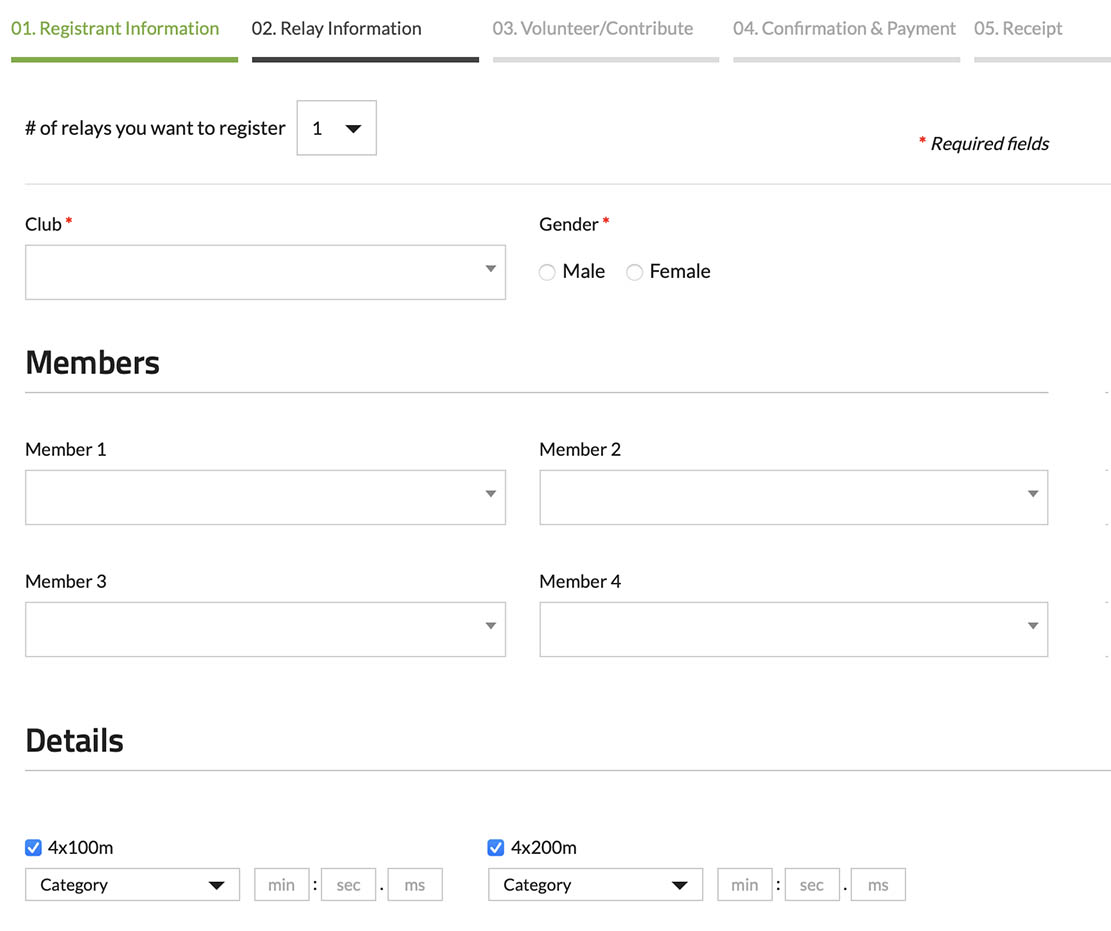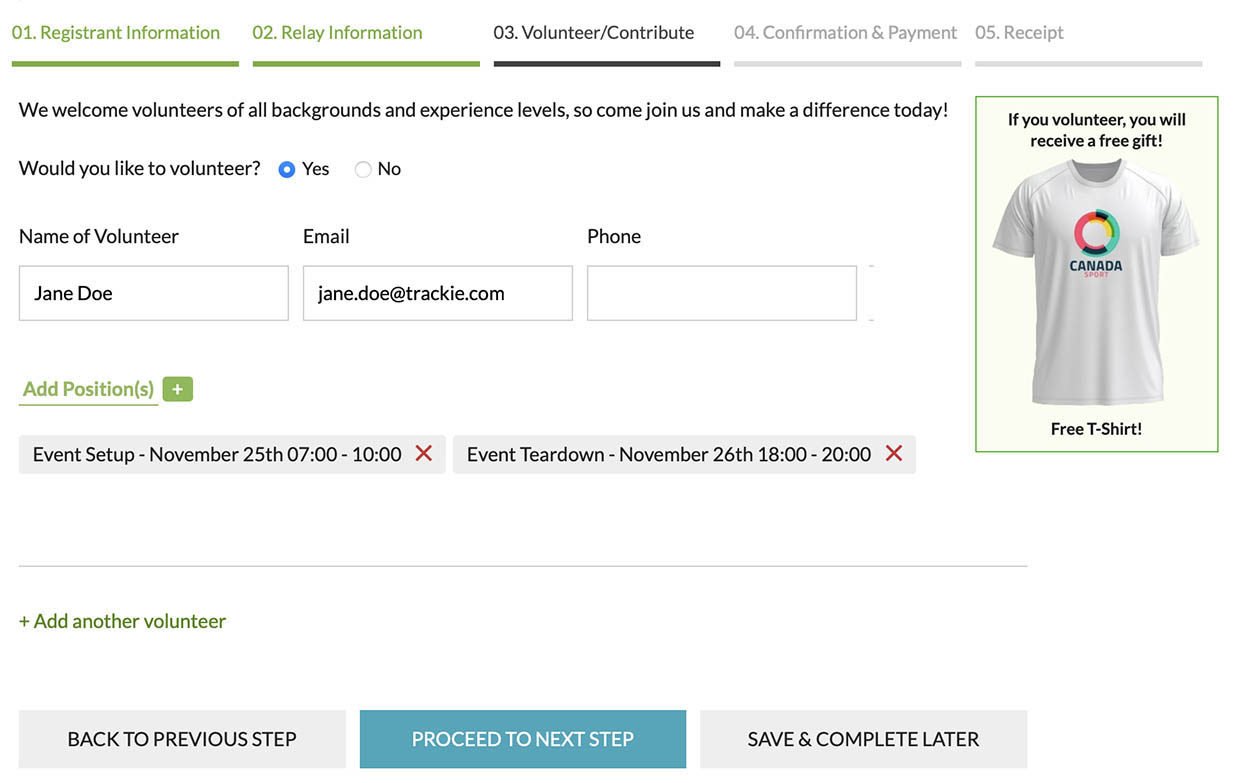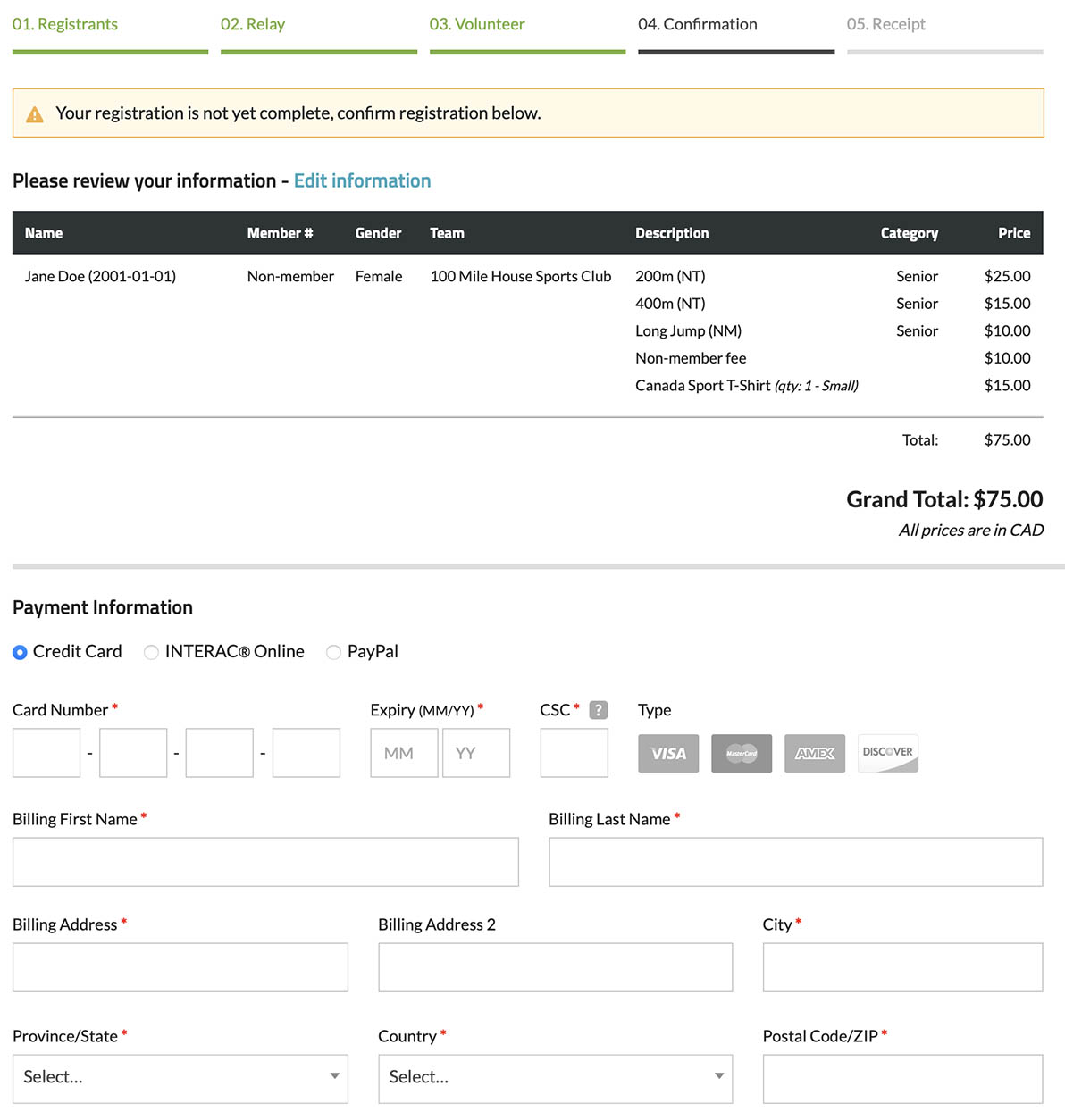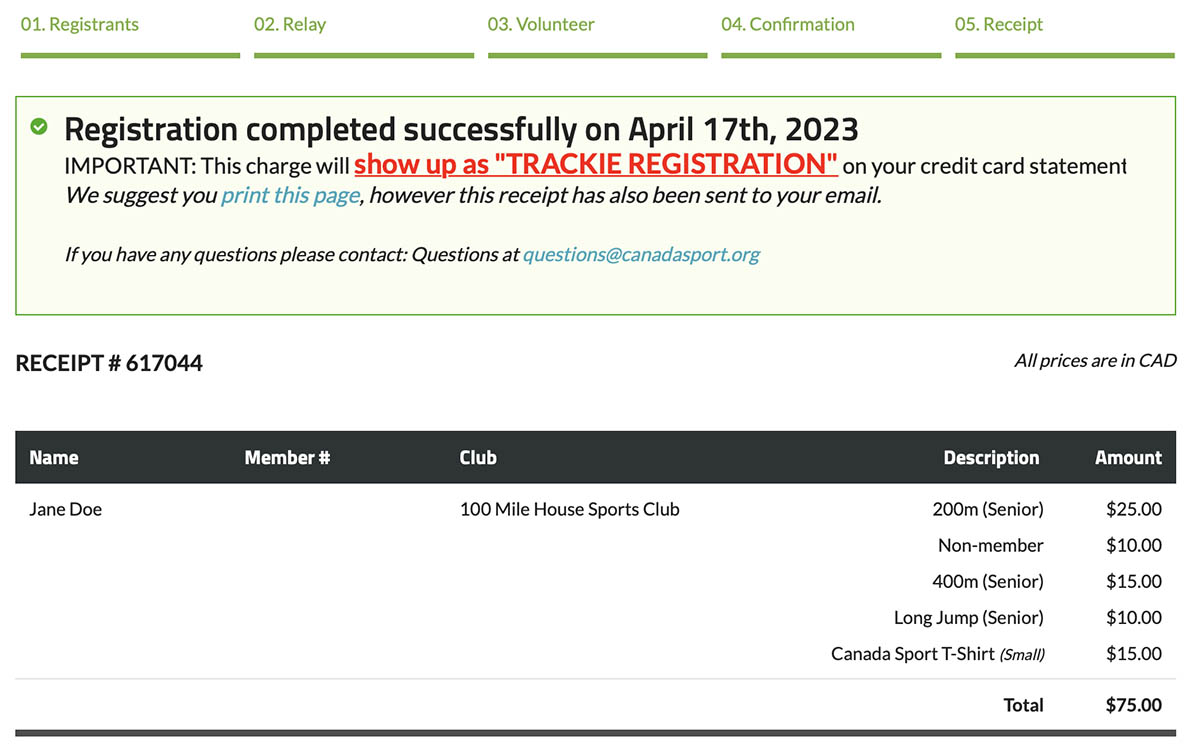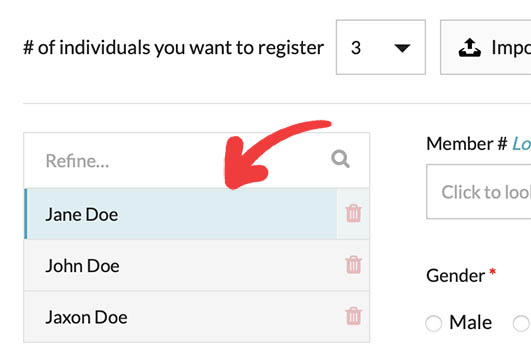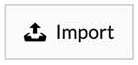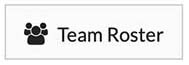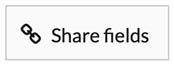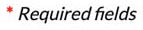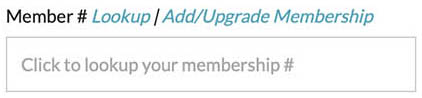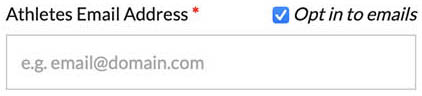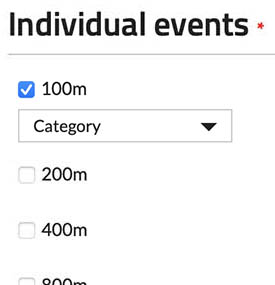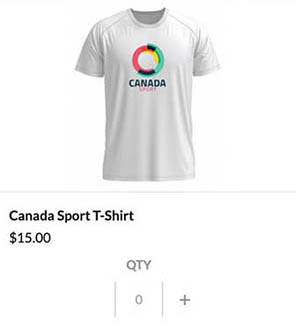If an event or club is not visible in our public "Calendar" or "Clubs" section, it could be hidden by the organizers. In such cases, we suggest checking the event or club's official website for registration details. You can use Google search to find their official website and access registration information.
Registering
We make it easy to register for events and clubs. For detailed information on how to register, simply click on the relevant section below.
To register in an event or club, please follow the steps below:
- Locate the event or club you wish to register for in our Calendar or Clubs section.
-
Click the "VIEW INFO" button next to the event or club you are interested in registering for.
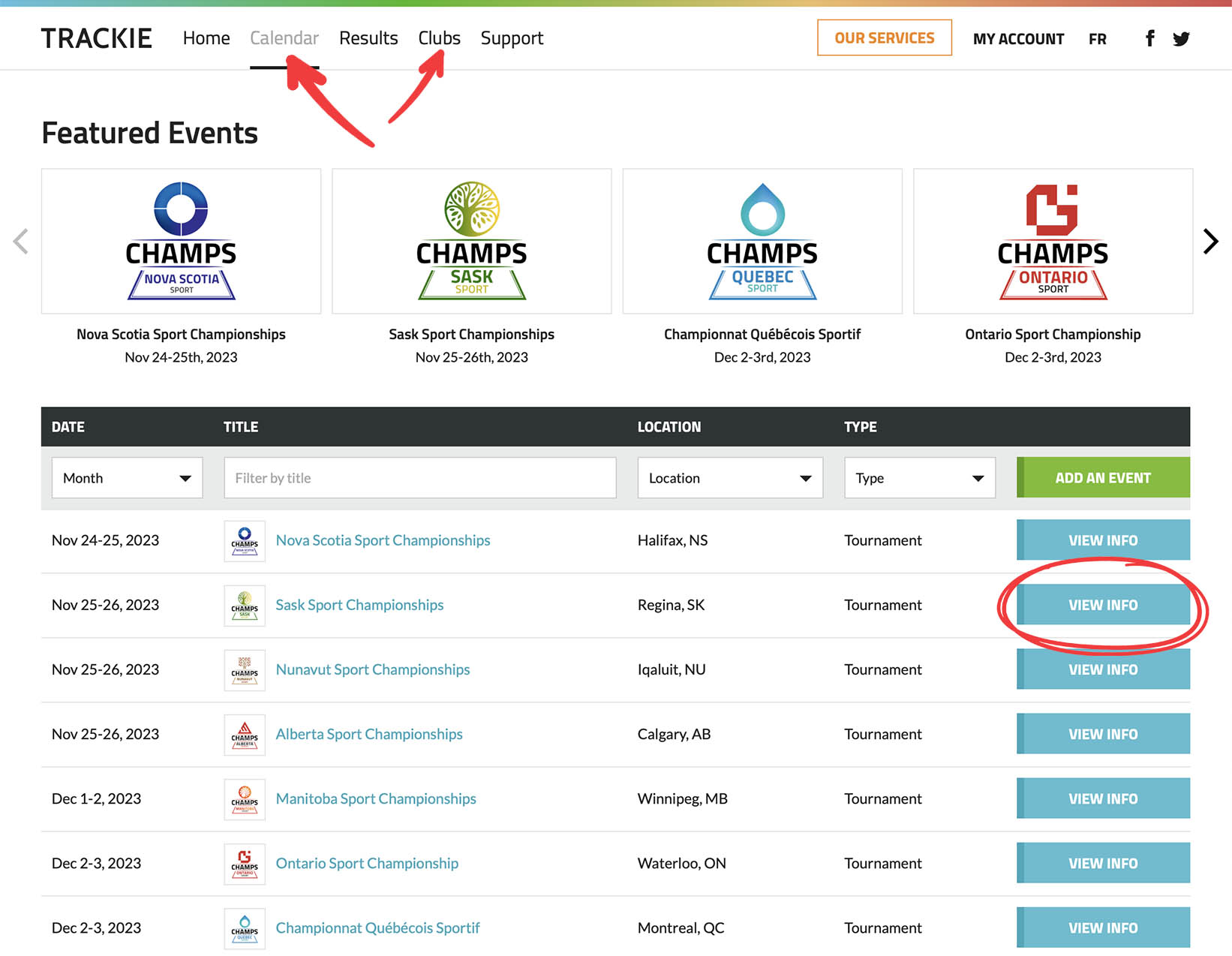
-
Upon clicking the "VIEW INFO" button, you will be either directed to a webpage where you can access detailed information about the event or club. In this case to proceed with registration, click on the "Register" button. If the event or club is not utilizing our webpage feature, you will be automatically redirected to their registration form.
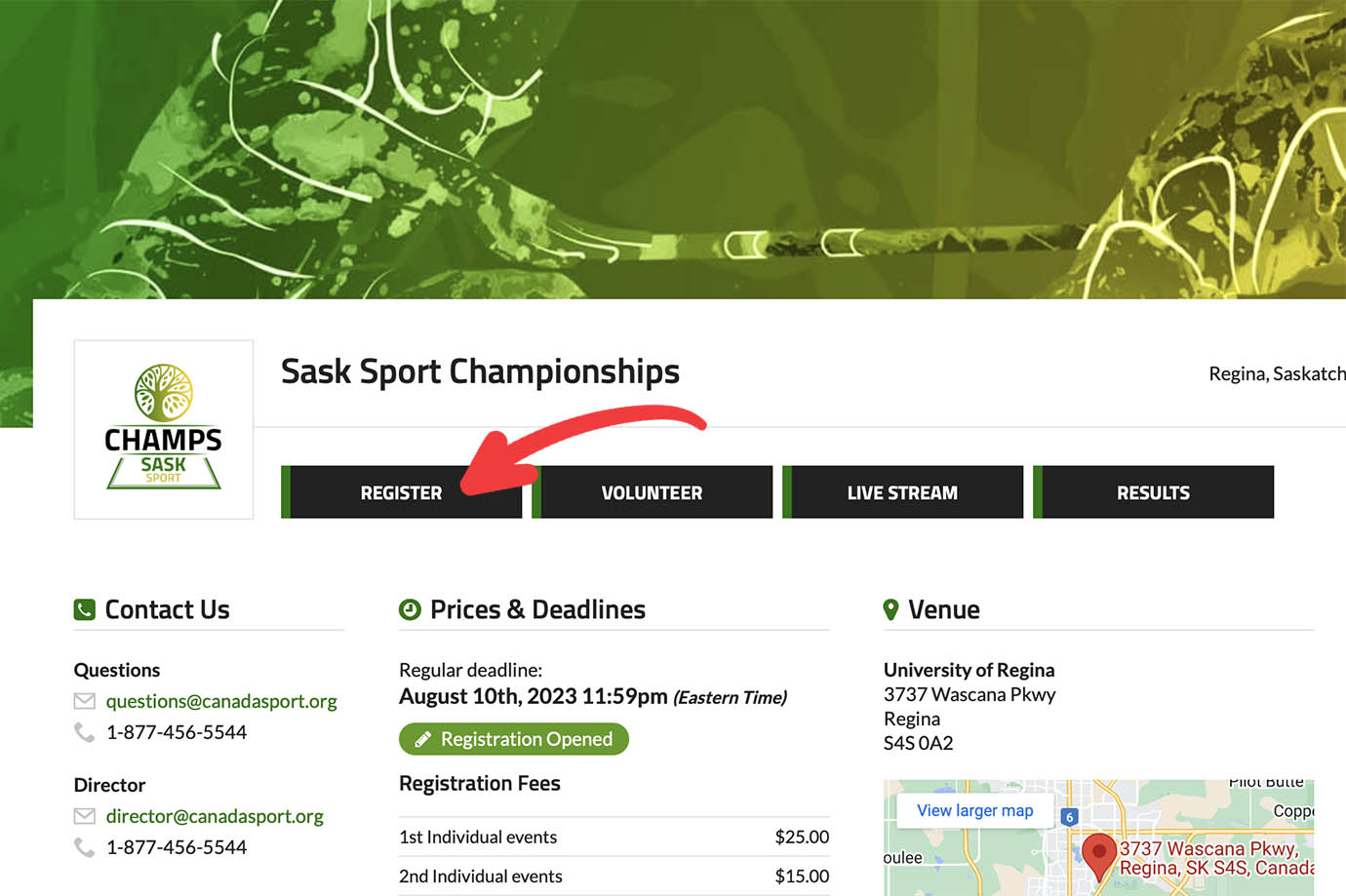
Note
Once you locate the registration form for the desired event or club, the form will resemble the example provided below:
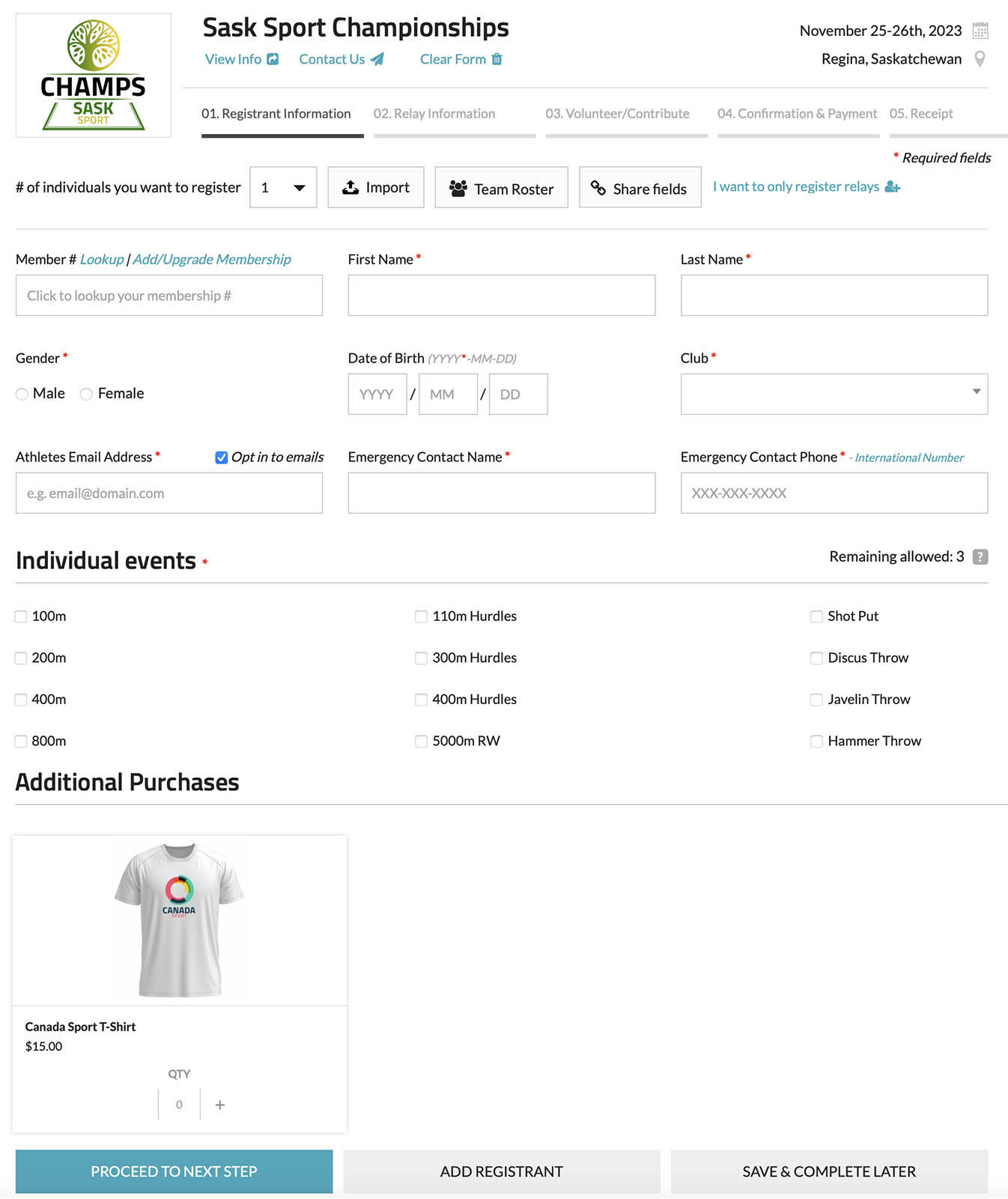
The following provides an overview of the various elements typically included in a registration form.
Elements
Title bar
The title bar of the registration form typically displays the title and date of the page you are registering for, along with helpful links to access additional information, contact the event/club, or clear your form.
Registration steps
Registration involves a maximum of 5 steps, though in most cases there are only three steps. The steps are outlined below:
- Registrant Information: This step includes fields to input your registration details, such as personal information and contact details.
- Relay Information: If the event includes team-type events (e.g., "Relays" in athletics or "Team Kata" in karate), this step is where you can enter all the necessary information for your team-type entries, such as team members' names. (+) Show example
- Volunteer/Contribute: If the event or club is seeking volunteers, this step is optional during the registration process. (+) Show example
- Confirmation & Payment: This step displays the payment details for registration, including any required fees, and provides the option to enter credit card information if online payment is necessary. (+) Show example
- Receipt: Upon completing the registration process, you will receive a transaction receipt, which will also be sent to you via email for your records. (+) Show example
If the event or club allows registration for multiple participants at once, you will have the option to register more than one registrant during the registration process.
When you have more than one registrant, your list of registrants will appear on the left side.
You have the option to import data into the registration form from an .xlsx file, which can be edited in your preferred spreadsheet program, such as Microsoft Excel. You can learn more about importing here.
Please note that this setting is only accessible if you are logged in and have a team roster set up. The team roster feature is designed to assist registrants who need to register multiple participants for various events in our system, such as school coaches. It allows you to save your team's information, eliminating the need to re-enter it each time you register. You can find more information on how to set up a team roster here.
If you are registering multiple registrants, this feature allows you to share fields across all registrants, such as a family that shares the same address.
If the event includes team-type entries, such as relay teams in athletics, this option allows you to skip individual registration and only register relay teams.
Fields marked with a red asterisk (*) indicate that they are mandatory and must be completed during the registration process.
Member #
If a membership number is required for registration, you may have access to a lookup tool to search for your membership information. Additionally, if you do not already have a membership, there may be an option to add or upgrade your membership (please note that this feature is only available to organizations that utilize our system for membership management).
Questions
The registration process may vary depending on the event or club, and they may require different information or ask specific questions during the registration process.
If the event or club offers multiple divisions or individual events to choose from during registration, you will be able to select them here. The options may be presented as drop-down menus or checkboxes, depending on the settings of the event or club.
Occasionally, events or clubs may offer additional purchases during the registration process, which are typically optional. These may include items such as merchandise, meal tickets, or other add-ons that you can choose to purchase along with your registration, if desired.
Once you have finished completing the information for the current step of registration, you can proceed to the next step by clicking "Proceed to Next Step".
If you want to add another registrant to the same registration form.
If you want to save the data you have entered so far in the registration form and come back later to complete it. You can learn more about this option here.
You can easily import data into our registration form from external programs like Microsoft Excel using our system. To do so, simply follow these steps:
-
Click the "Import" button on the registration form.
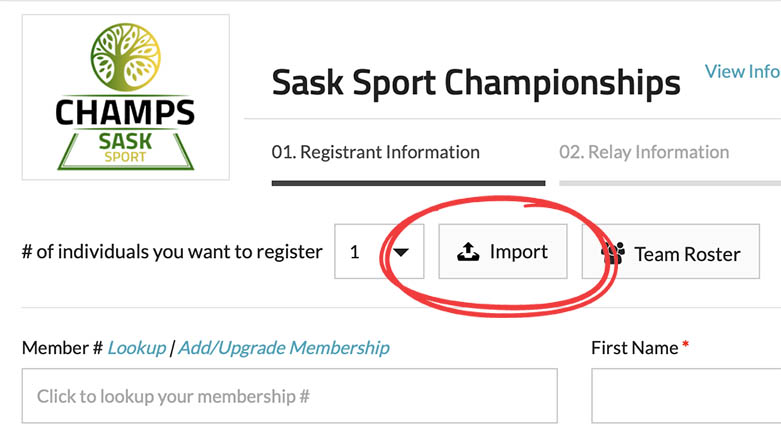
-
Download the template file.
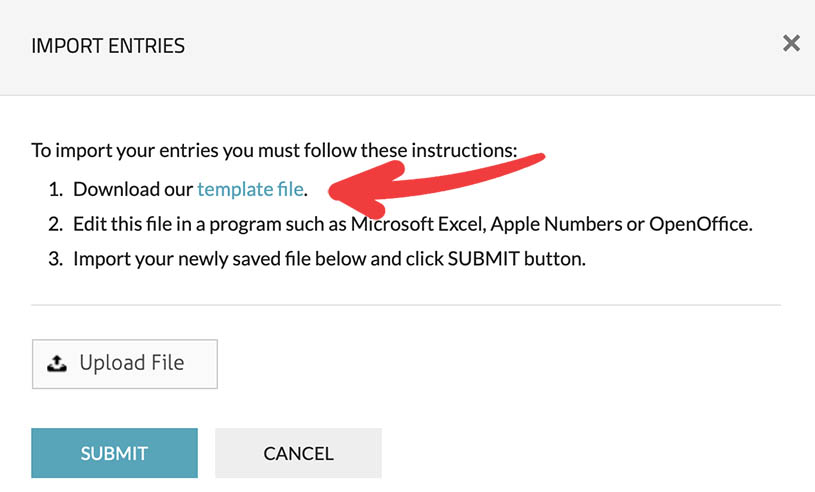
-
Open the downloaded file using a program like Microsoft Excel and input your data accordingly.
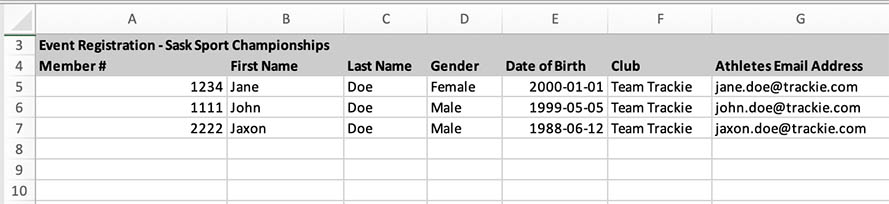
-
Upload the file and click on the "SUBMIT" button.
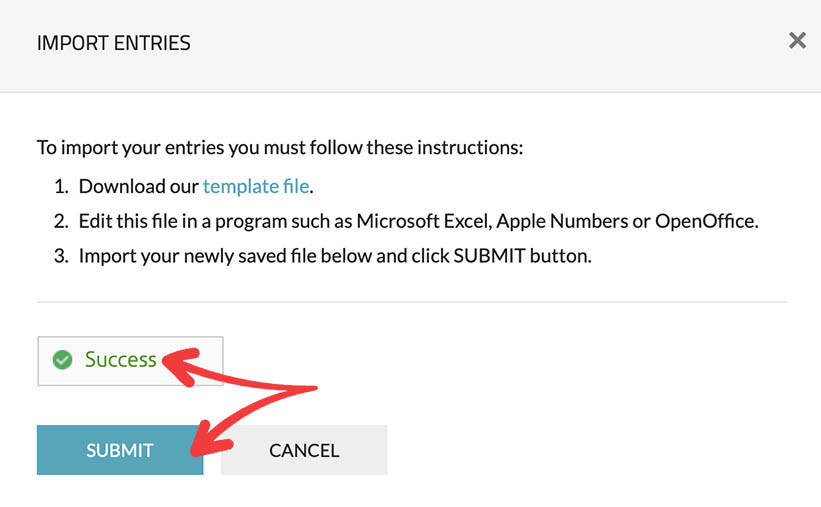
This will populate our registration form with the data from your spreadsheet. Then you must complete registration through our webform.
Our system enables you to begin entering data into our registration form and save it for later completion. To utilize this feature, follow the steps below:
-
Click the "Save & Complete Later" button located at the bottom of the registration form.

-
If you are not logged in, you will need to either log in with your existing account or create a new account.
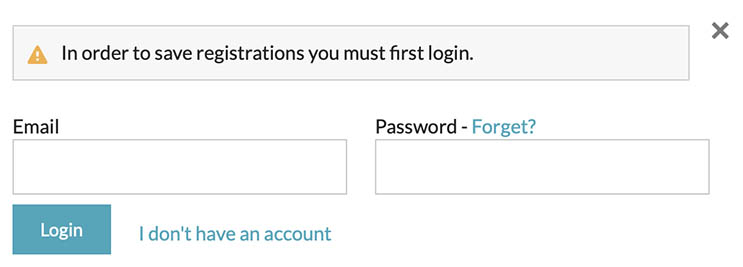
-
When you are ready to resume working on your registration data, simply log in to your account, and you will find your saved registrations at the top of your dashboard.
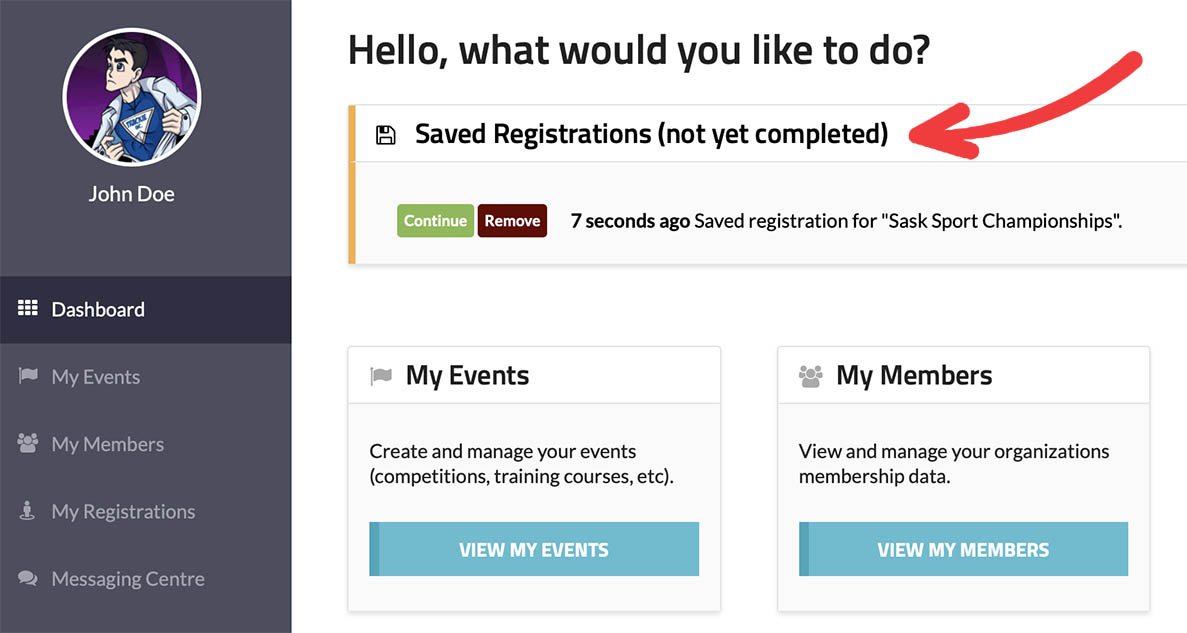
ImportantPlease ensure that you complete your registration before the registration deadline. When utilizing the "Save & Complete Later" feature, your entries are not considered complete until you finalize the registration process.