|
How would you like to perform seed-validation?
You can choose to set either "Automatically/Manually" or "Manually" for seed-mark validation. The difference between the two options is as follows:
|
|
Include Athletics Canada Outdoor Rankings
If you wish to enable seed-validation to query the Athletics Canada outdoor rankings. |
|
Include Athletics Canada Indoor Rankings
If you wish to enable seed-validation to query the Athletics Canada indoor rankings. |
|
Include Athletics Canada Road Rankings
If you wish to enable seed-validation to query the Athletics Canada road rankings. |
|
Athletics Canada Additional Options
|
|
Include U Sports Rankings
If you wish to enable seed-validation to query the U Sports (Canadian University) indoor rankings. |
|
U Sports Additional Options
|
|
Validate seed-marks with the below criteria:
You have the option to limit seed-mark validation to specific events and/or age categories by adjusting the relevant settings. You can also specify a date range for seed-mark validation queries. If no date range is set, the system will query all dates. |
|
Upload your own rankings
If you wish to use the seed-validation functionality for rankings other than Athletics Canada and U Sports, please contact us to inquire about integrating the new rankings. |
Seed-mark validation
You have the option to enable seed-mark validation. To access this setting, you need to first create a registration form. You can find these settings under "Step 3: Division Information" and the "Advanced Options".
To enable seed-marks validation, you need to set "Enable seed-marks" to "Yes" and then select the "Enable seed-mark validation" checkbox.
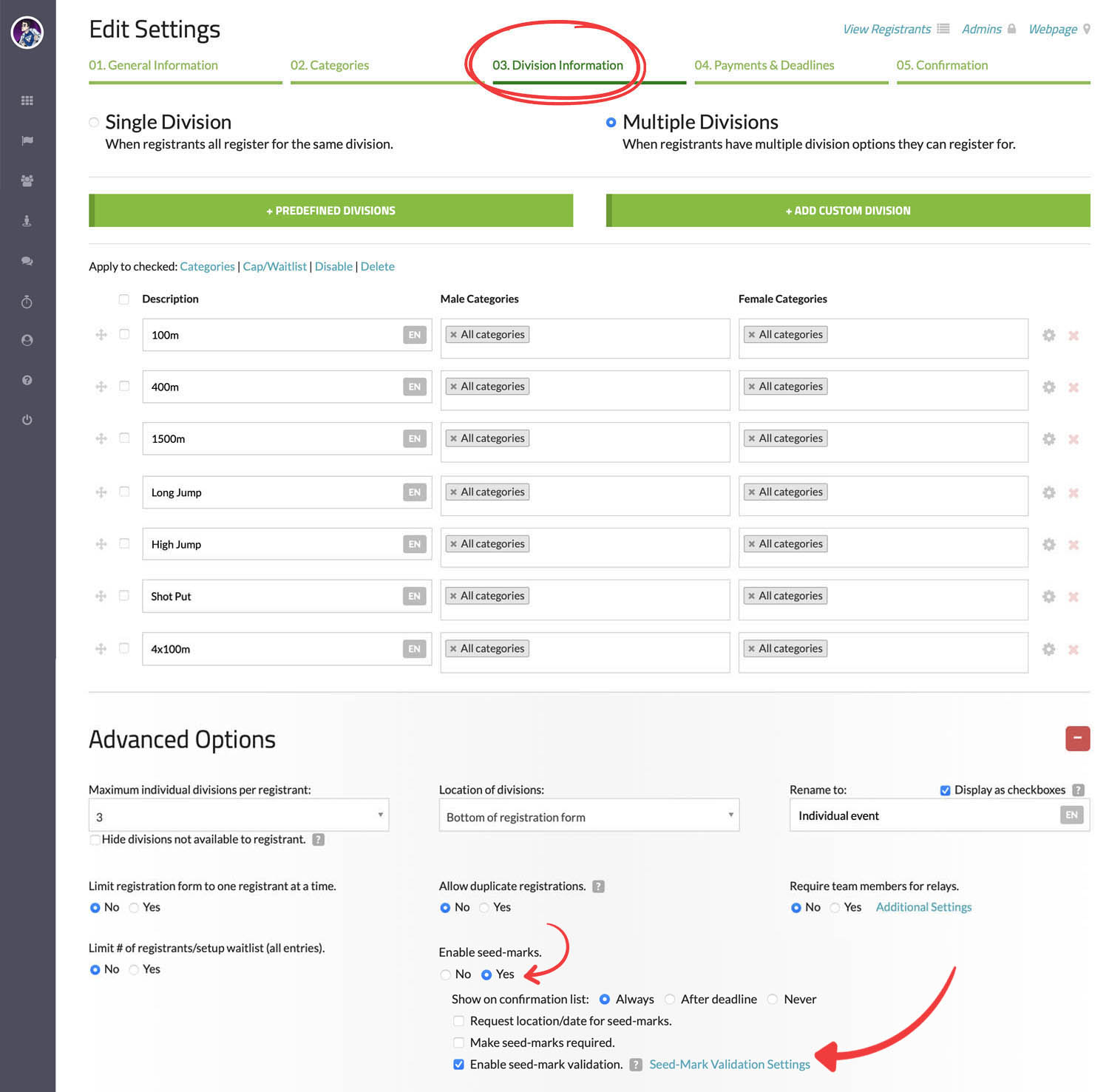
To manage the settings for seed-mark validation, please click on the link labeled "Seed-Mark Validation Settings" to access the interface.
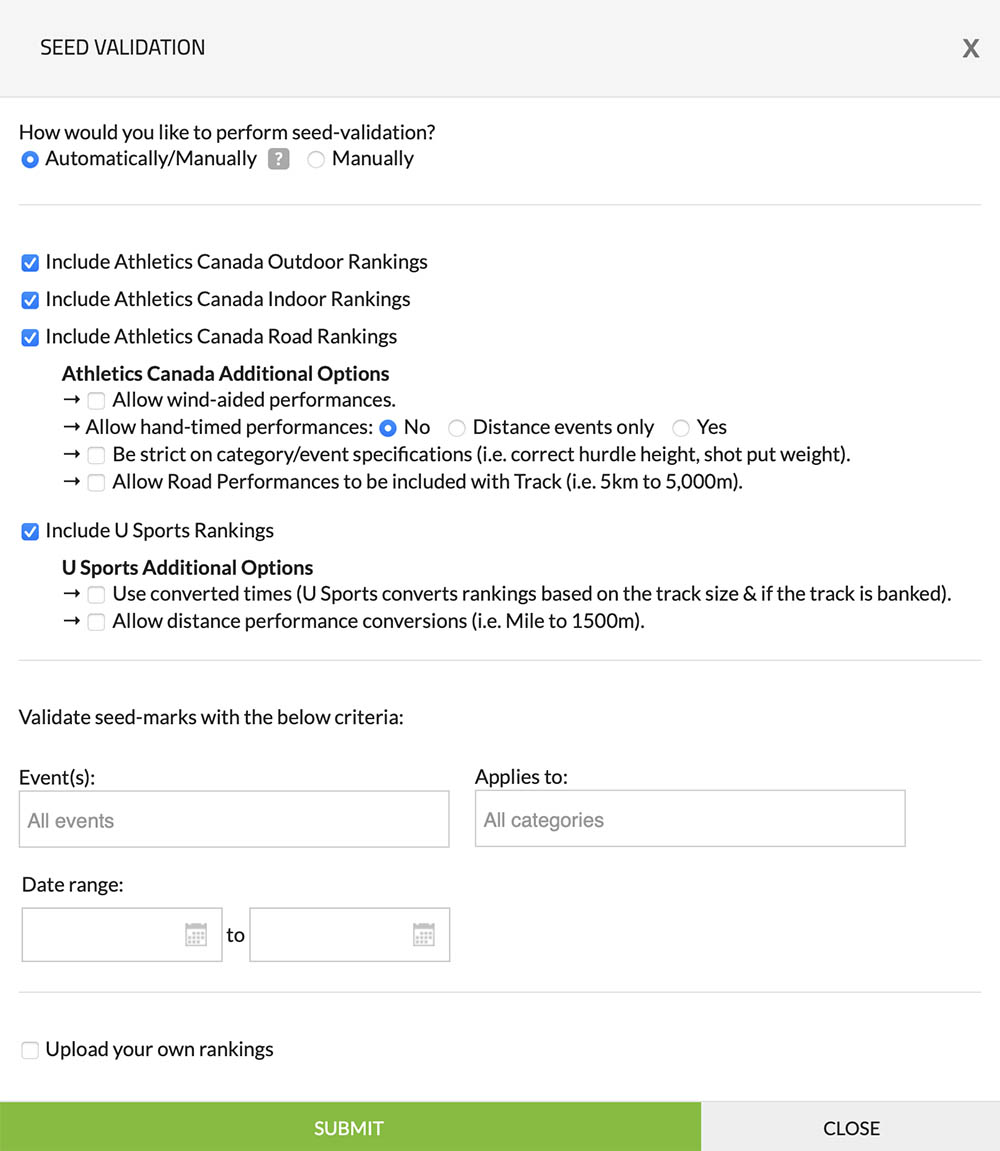
Settings
Once you have enabled seed-mark validation, you will see a validation icon next to each seed-mark when viewing your registrant listing. There are three ways to validate seed-marks:
-
One-by-one: You can click on the seed-mark validation icon to the right of the seed-mark to validate it. If the icon is green, the seed-mark has already been validated.
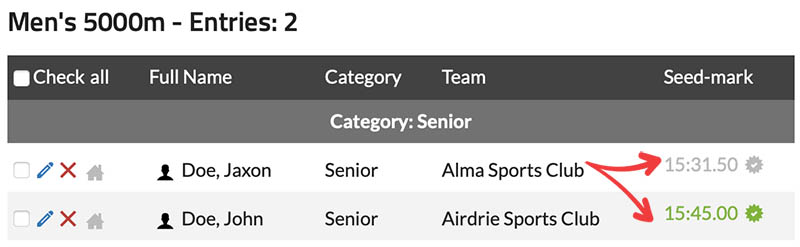
-
Multiple at once: You can select the checkbox to the left of each registrant for whom you want to validate the seed-mark. Then, click the "Validate Seeds" link located to the right of "Apply to checked" to validate all selected seed-marks.
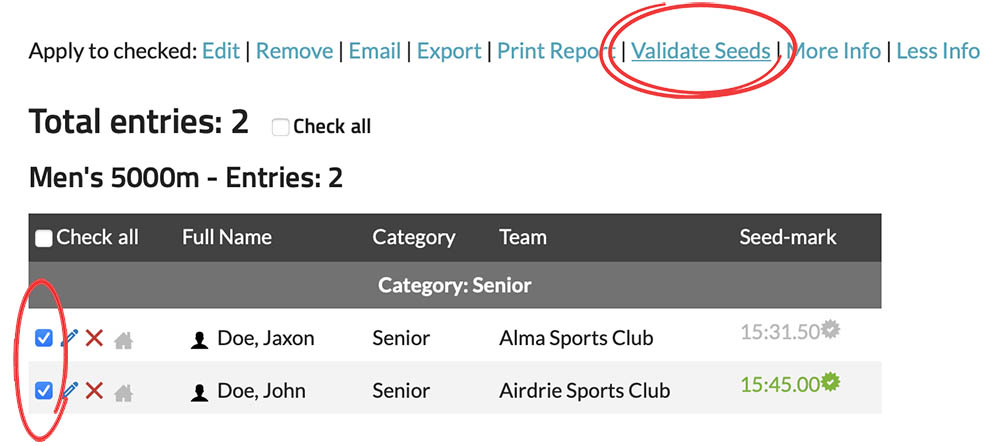
-
Manually verify: If you click on the "Edit" icon to the left of the registrant's name, you can manually verify a seed-mark as needed. If you manually verify a seed-mark, it will not be overwritten by our seed-mark validation system.

Last updated: May 28th, 2023
